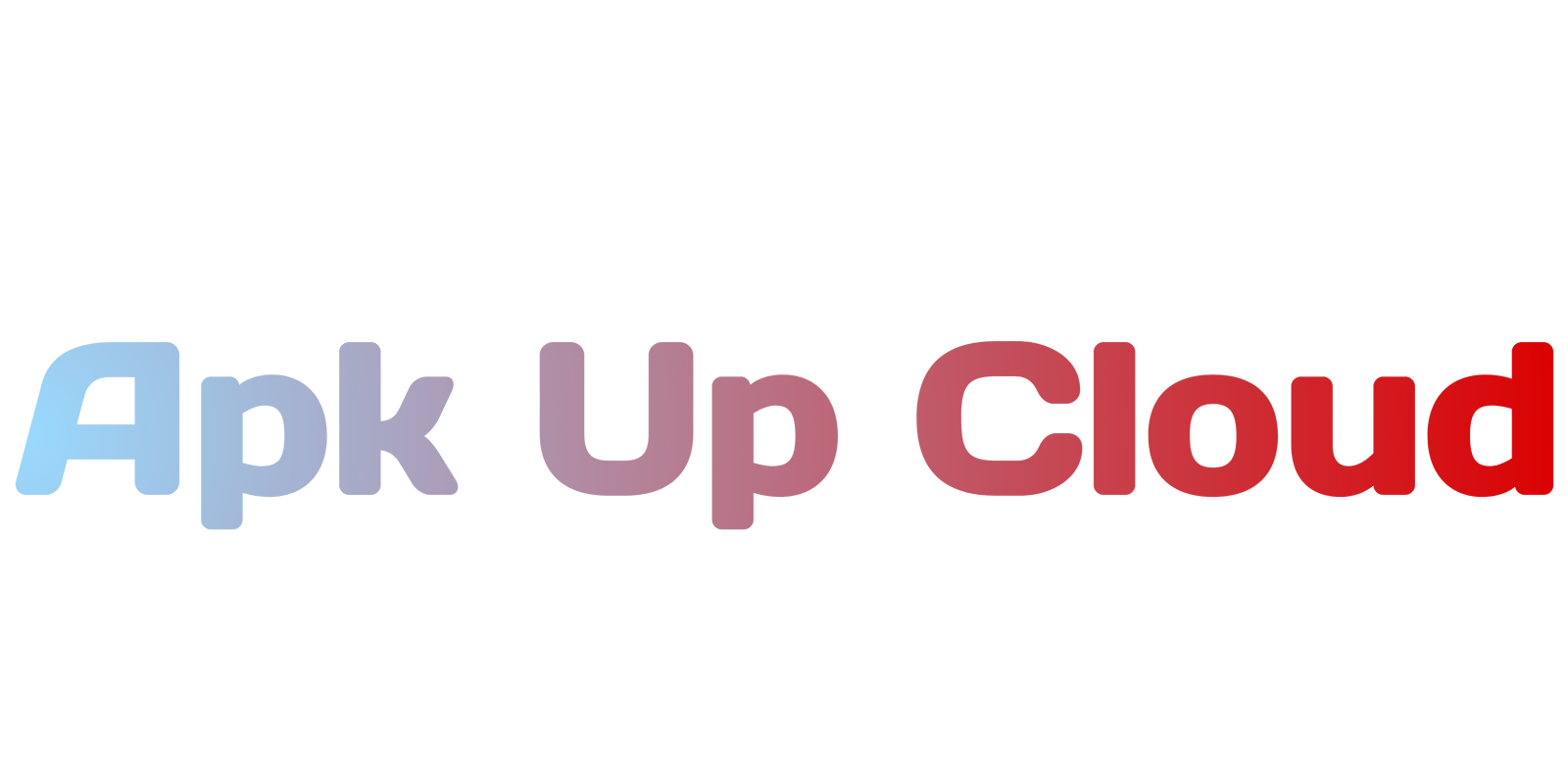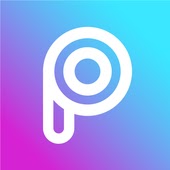Unleash Your Creativity: What is PicsArt and How to Download It
 |
| Pics Art Apk for Android |
Introduction
In the digital age, the ability to express creativity through photography and design has never been more accessible. PicsArt is a powerful, user-friendly photo editing and graphic design app that has captivated millions of users around the globe. Whether you’re a professional designer, a social media influencer, or simply someone who loves creating beautiful visuals, PicsArt offers a versatile platform to bring your ideas to life. In this article, we’ll explore what PicsArt is, highlight its key features, and provide a detailed, step-by-step guide on how to download and start using it. Let’s dive into the world of creativity and discover how PicsArt can transform your digital art experience.
What is PicsArt?
PicsArt is a comprehensive photo editing, collage-making, and graphic design app available on multiple platforms, including iOS, Android, and Windows. Launched in 2012, PicsArt has grown to become one of the most popular creative apps, with over 150 million active users worldwide. The app provides a wide array of tools that allow users to edit photos, create stunning collages, design graphics, and even share their creations with the PicsArt community.
Key Features of PicsArt
1. Photo Editing: PicsArt offers a robust set of photo editing tools, including filters, effects, crop, rotate, and adjust options for brightness, contrast, and saturation.
2. Collage Maker: Create beautiful collages with PicsArt’s easy-to-use templates and grid layouts.
3. Drawing Tools: Use brushes, layers, and drawing tools to create digital artwork from scratch or enhance your photos with artistic touches.
4. Stickers and Clipart: Access a vast library of stickers and clipart to add fun elements to your photos and designs.
5. Text Tools: Add text to your images with a variety of fonts, colors, and styles.
6. Templates: Utilize professionally designed templates for social media posts, invitations, posters, and more.
7. Video Editor: Edit videos with effects, transitions, and music.
8. Community and Challenges: Join the PicsArt community to share your work, discover others’ creations, and participate in daily challenges to enhance your skills.
How to Download PicsArt
Downloading PicsArt is a simple process, and it’s available for various devices. Here are detailed steps for each platform:
How to Download PicsArt on iOS
1. Open the App Store: On your iOS device, open the App Store.
2. Search for PicsArt: Tap on the search icon at the bottom and type “PicsArt” in the search bar. Tap Enter.
3. Download and Install: Find the official PicsArt app in the search results and tap on it. Tap “Get” and then “Install” to download and install the app.
4. Launch PicsArt: Once installed, tap “Open” to launch PicsArt. You can also find it on your home screen.
How to Download PicsArt on Android
1. Open the Google Play Store: On your Android device, open the Google Play Store app.
2. Search for PicsArt: In the search bar at the top, type “PicsArt” and tap Enter.
3. Download and Install: Find the official PicsArt app in the search results and tap on it. Tap “Install” to download and install the app.
4. Launch PicsArt: Once installed, tap “Open” to launch PicsArt. You can also find it in your app drawer.
How to Download PicsArt on Windows
1. Open Your Web Browser: Launch any web browser already installed on your Windows PC, such as Microsoft Edge or Chrome.
2. Visit the Microsoft Store: In the address bar, type https://www.microsoft.com/en-us/store/apps/windows and press Enter.
3. Search for PicsArt: In the search bar, type “PicsArt” and press Enter.
4. Download and Install: Find the official PicsArt app in the search results and click on it. Click “Get” to download and install the app.
5. Launch PicsArt: Once installed, PicsArt will automatically open. You can also find it in your Start menu or on your desktop.
How to Download PicsArt on macOS
1. Open the Mac App Store: On your Mac, open the Mac App Store.
2. Search for PicsArt: In the search bar at the top left, type “PicsArt” and press Enter.
3. Download and Install: Find the official PicsArt app in the search results and click on it. Click “Get” and then “Install” to download and install the app.
4. Launch PicsArt: Once installed, open your Applications folder and double-click on PicsArt to launch it.
How to Use PicsArt
Once you’ve downloaded PicsArt, here’s a quick guide to getting started:
1. Set Up Your Account: Open PicsArt and follow the prompts to set up your account. You can sign up with your email, phone number, or connect via social media.
2. Explore the Interface: Familiarize yourself with the app’s interface, including the editing tools, collage maker, and drawing features.
3. Edit Photos: Tap on the “+” icon to start a new project. Choose a photo from your gallery or take a new one. Use the editing tools to enhance your image.
4. Create Collages: Select the “Collage” option, choose a layout, and add photos to create stunning collages.
5. Draw and Design: Use the drawing tools to create digital art. Experiment with brushes, layers, and effects.
6. Add Stickers and Text: Access the stickers library and text tools to add fun elements and captions to your creations.
7. Share Your Work: Once you’re satisfied with your creation, share it directly from the app to social media platforms or save it to your device.
Conclusion
PicsArt is a versatile and powerful tool for anyone looking to enhance their photos, create stunning collages, or design digital artwork. Its user-friendly interface, extensive feature set, and active community make it an excellent choice for both beginners and experienced designers. By following the steps outlined in this guide, you can easily download and start using PicsArt on your preferred device. Embrace your creativity and discover the endless possibilities that PicsArt has to offer.
FAQs
1. Is PicsArt free to download?
Yes, PicsArt is free to download and use. However, it also offers in-app purchases and a premium subscription for additional features.
2. Can I use PicsArt on multiple devices?
Yes, you can use PicsArt on multiple devices. Your account can be synced across your phone, tablet, and computer.
3. How do I update PicsArt?
PicsArt updates automatically in the background. However, you can manually check for updates in the App Store (iOS), Google Play Store (Android), or Microsoft Store (Windows).
4. What should I do if PicsArt won’t download or install?
Ensure your device meets the system requirements and has a stable internet connection. If problems persist, try restarting your device or checking for any software updates.
5. Is PicsArt safe?
Yes, PicsArt is designed with multiple security features to protect your data and privacy. Always download apps from official stores to ensure safety.
6. How can I make PicsArt my default photo editor?
This depends on your device settings. On most smartphones, you can set default apps for specific actions in the settings menu.
7. Can I import photos from my social media accounts to PicsArt?
Yes, PicsArt allows you to import photos from your social media accounts, as well as from your device’s gallery.
8. What are PicsArt Challenges, and how do I participate?
PicsArt Challenges are daily or weekly creative prompts that encourage users to create and share their work. You can find these challenges in the app’s “Challenges” section and participate by following the given theme.
9. How do I clear my PicsArt project history?
Go to your profile settings, select “Privacy and Security,” and then “Clear project history.”
10. Can I use PicsArt without creating an account? You can use some basic features of PicsArt without an account, but to access all tools and share your creations, you’ll need to sign up.